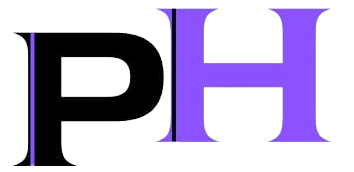Migrating your WordPress site manually can seem daunting, but it ensures you have complete control over the process. Follow these steps to move your site efficiently and without any hiccups.
Step 1: Backup Your Website
Before beginning the migration, it’s crucial to create a complete backup of your site. This includes both your WordPress files and your database.
- Backup WordPress Files: Use an FTP client like FileZilla to download all the files from your WordPress root directory.
- Backup Database: Access phpMyAdmin through your hosting control panel, select your WordPress database, and export it.
Step 2: Prepare the New Hosting Environment
Set up your new hosting environment to receive your WordPress site.
- Create a New Database: In your new host’s control panel, create a new MySQL database and user. Note down the database name, username, and password.
- Upload WordPress Files: Use the FTP client to upload your downloaded WordPress files to the new hosting server.
Step 3: Edit the wp-config.php File
Modify the wp-config.php file to connect your WordPress site to the new database.
- Update Database Details: Open the
wp-config.phpfile in a text editor and update the database name, user, and password to match the new database you created.
define('DB_NAME', 'new_database_name');
define('DB_USER', 'new_database_user');
define('DB_PASSWORD', 'new_database_password');
Step 4: Import the Database
Import your old database into the new database you created.
- Access phpMyAdmin: Navigate to phpMyAdmin in your new hosting account.
- Import Database: Select the new database, go to the Import tab, and upload the SQL file you exported from your old host.
Step 5: Update DNS Settings
To point your domain to the new host, update your DNS settings.
- Change Nameservers: Log in to your domain registrar and update the nameservers to those provided by your new host.
- Wait for Propagation: DNS changes can take up to 48 hours to propagate worldwide.
Step 6: Test Your Site
Once the DNS propagation is complete, test your site thoroughly to ensure everything is functioning correctly.
- Check Functionality: Verify that all pages, links, and functionalities are working as expected.
- Fix Broken Links: Use a plugin like Broken Link Checker to identify and fix any broken links.
Migrating your WordPress site manually can be complex, but it’s worth the effort for full control. For those seeking hassle-free migration, consider our professional hosting services that include site migration support. Visit our hosting services page to learn more and get started today!
By following these steps, you can successfully migrate your WordPress site to a new host. If you need any help or want a seamless migration experience, check out our hosting services designed to cater to your specific needs.