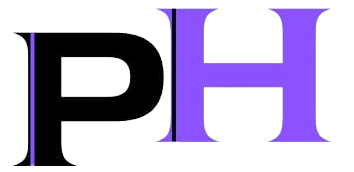A Step-by-Step Guide
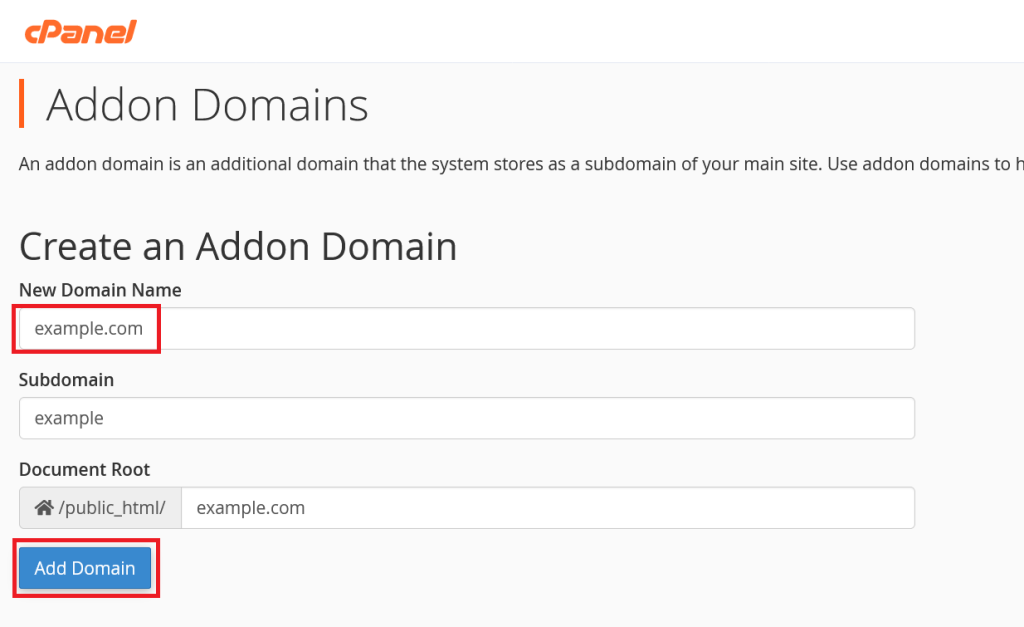
If you’re looking to expand your web presence, understanding how to add addon domains and subdomains in cPanel’s Jupiter theme is essential. This comprehensive guide will walk you through the process, ensuring you can efficiently manage multiple websites under a single cPanel account.
Why Addon Domains and Subdomains?
Addon domains allow you to host multiple, distinct websites using one cPanel account. Subdomains, on the other hand, create separate sections within your primary domain. Both are valuable for organizing your website’s architecture and optimizing your web hosting usage.
Steps to Add an Addon Domain
- Login to cPanel: Access your cPanel account by navigating to yourdomain.com/cpanel and logging in.
- Navigate to Addon Domains: In the cPanel dashboard, locate the “Domains” section and click “Addon Domains.”
- Enter Domain Details:
- New Domain Name: Type the domain name you want to add (e.g.,
example.com). - Subdomain: This field will auto-populate.
- Document Root: Specify the directory where the domain’s files will be stored.
- New Domain Name: Type the domain name you want to add (e.g.,
- Complete the Process: Click “Add Domain” to finalize.
Steps to Add a Subdomain
- Navigate to Subdomains: In the cPanel dashboard, find the “Domains” section and click “Subdomains.”
- Enter Subdomain Details:
- Subdomain: Enter your desired subdomain name (e.g.,
blogifblog.example.com). - Domain: Choose the parent domain.
- Document Root: Specify the directory where the subdomain’s files will be stored.
- Subdomain: Enter your desired subdomain name (e.g.,
- Complete the Process: Click “Create” to add the subdomain.